QuickBooks 2013 All-in-One For Dummies by Stephen L. Nelson MBA CPA
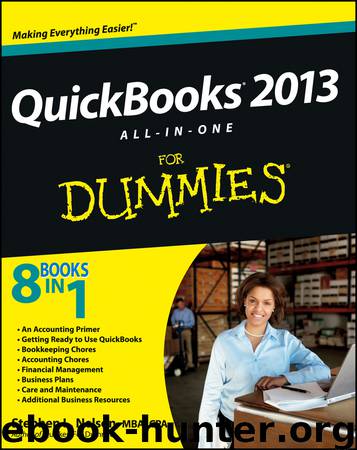
Author:Stephen L. Nelson, MBA, CPA
Language: eng
Format: epub
Publisher: For Dummies
Published: 2012-11-01T16:00:00+00:00
Chapter 2: Preparing Financial Statements and Reports
In This Chapter
Producing a report
Working with the Report window
Modifying a report
Processing multiple reports
QuickBooks produces — oh, I don’t know — about 100 different financial statements and reports. I tried to count them for purposes of writing this chapter but lost track after I had counted 90-some reports. I figured that was close enough for my purposes here.
Because QuickBooks contains so many reports, I don’t provide individualized descriptions of each report in this chapter. Rather, I talk about some of the stuff that you need to do before you prepare financial statements. Then, after covering those basics, I talk about how you produce and modify reports, and about some of the useful tools that QuickBooks supplies for working with reports.
Some Wise Words Up Front
This is an obvious point, but you should note that the reports you produce in QuickBooks are only as good as the data file. If you have good, rich information in your QuickBooks data file, if it doesn’t contain too many mistakes, and if all the transactions are entered, your reports should be pretty darn good.
This simple observation has one important ramification: Often, the first step in preparing good financial statements and useful reports is collecting all the data. In other words, you want to make sure that you’ve entered all the invoices, purchase orders, checks, and so forth. You also want to make sure that any special accounting transactions, such as for depreciation or asset sales or accruals, have been entered. (Perhaps you need your accountant’s help for this.)
The other chapters of this book talk about how to collect and record all sorts of information, so there’s no need to talk more about that here. But just to beat this thing to death, the first step in producing a good financial statement or a good report is collecting the right information.
Producing a Report
As I mentioned at the beginning of this chapter, QuickBooks provides more than 100 different financial statements and accounting reports. You get to these reports by opening the Reports menu. The Reports menu arranges reports into roughly a dozen different categories, including Company & Financial, Customers & Receivables, Sales, Jobs, and Time & Mileage.
To produce just about any of the reports available through the Reports menu, you first select the Report category. For example, if you want to produce a standard financial statement, such as a profit and loss statement, you choose the Reports⇒Company & Financial command. QuickBooks displays the Company & Financial submenu. This submenu lists the various types of financial statements available.
You pick the submenu command that describes the financial statement that you want. For example, if you want a standard profit and loss financial statement, you choose the Reports⇒Company & Financial⇒Profit & Loss Standard command. After you choose the command, QuickBooks displays the Report window for the report that you selected, as shown in Figure 2-1.
Download
This site does not store any files on its server. We only index and link to content provided by other sites. Please contact the content providers to delete copyright contents if any and email us, we'll remove relevant links or contents immediately.
The Mikado Method by Ola Ellnestam Daniel Brolund(20603)
Hello! Python by Anthony Briggs(19899)
Secrets of the JavaScript Ninja by John Resig Bear Bibeault(18208)
Dependency Injection in .NET by Mark Seemann(18108)
The Well-Grounded Java Developer by Benjamin J. Evans Martijn Verburg(17575)
OCA Java SE 8 Programmer I Certification Guide by Mala Gupta(17421)
Kotlin in Action by Dmitry Jemerov(17183)
Adobe Camera Raw For Digital Photographers Only by Rob Sheppard(16930)
Algorithms of the Intelligent Web by Haralambos Marmanis;Dmitry Babenko(16234)
Grails in Action by Glen Smith Peter Ledbrook(15390)
Sass and Compass in Action by Wynn Netherland Nathan Weizenbaum Chris Eppstein Brandon Mathis(13266)
Secrets of the JavaScript Ninja by John Resig & Bear Bibeault(11381)
A Developer's Guide to Building Resilient Cloud Applications with Azure by Hamida Rebai Trabelsi(10579)
Test-Driven iOS Development with Swift 4 by Dominik Hauser(10393)
Jquery UI in Action : Master the concepts Of Jquery UI: A Step By Step Approach by ANMOL GOYAL(9387)
Hit Refresh by Satya Nadella(9083)
The Kubernetes Operator Framework Book by Michael Dame(8521)
Exploring Deepfakes by Bryan Lyon and Matt Tora(8348)
Robo-Advisor with Python by Aki Ranin(8294)
